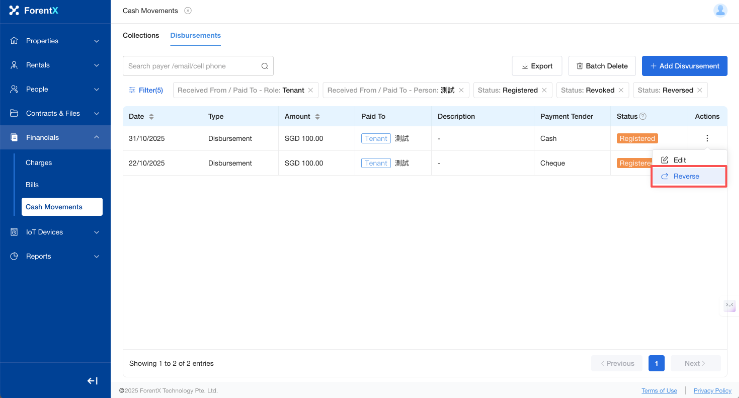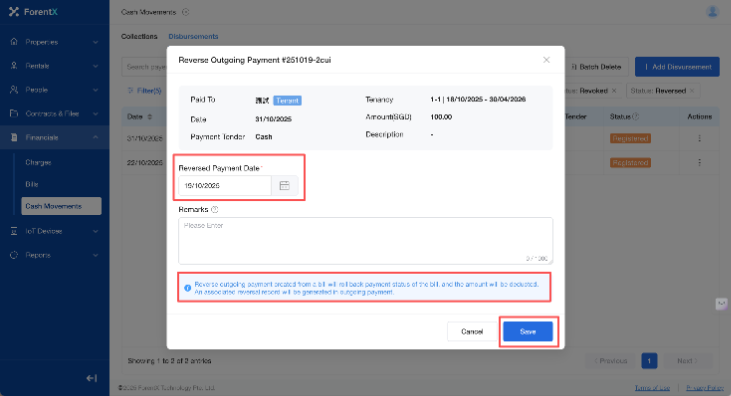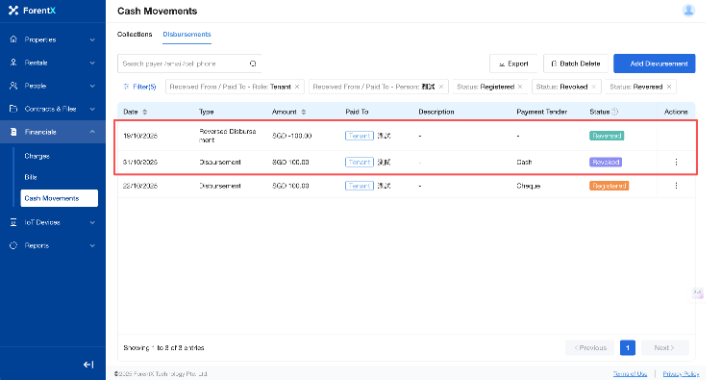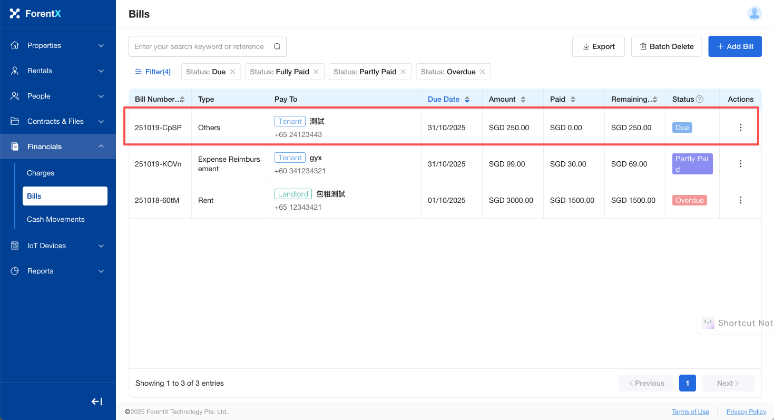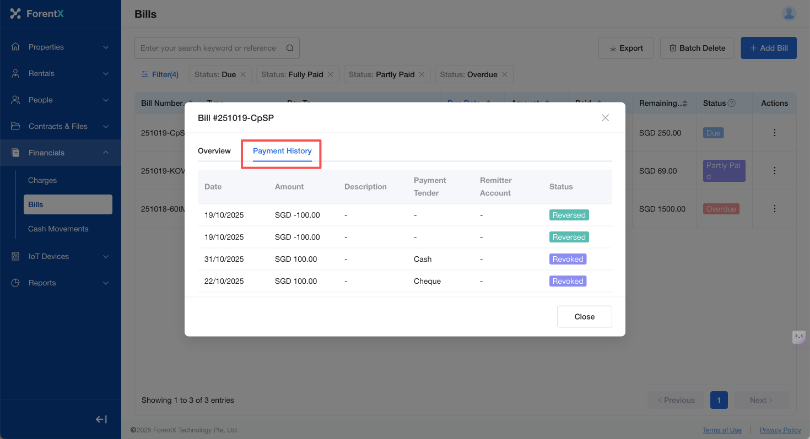How do I reverse a recorded payment if I made a mistake?
Please follow these steps to Reverse a recorded payment entry:
Step 2: Locate the corresponding bill, click [Actions] — [Reverse].
Step 3: Modify the Reversed Payment Date and Remark as needed, and click [Save]. The system will generate a new record with the status [Reversed], and the original entry's status will be updated to [Revoked].
Kindly Note: You can also locate the corresponding bill's detail pop-up in [Bill] and click [Payment Record] to view the corresponding reversed data.