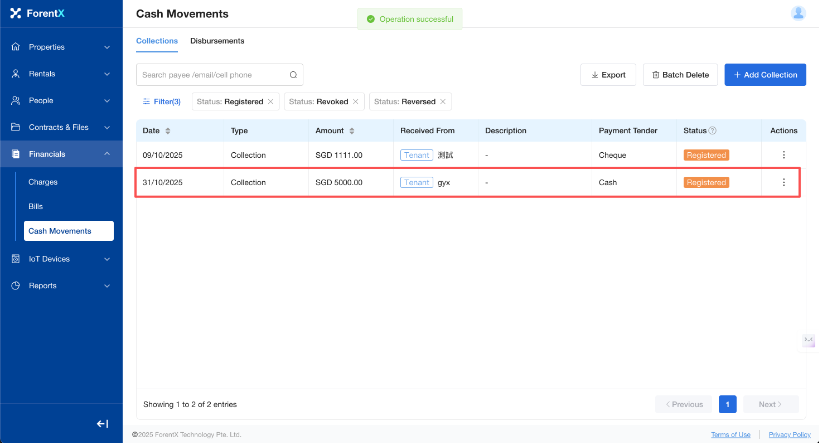How do I reverse an incorrectly recorded incoming payment?
Please follow these steps to reverse a recorded collection entry:
Step 2: Locate the corresponding collection record, click [Actions] — [Reverse] .
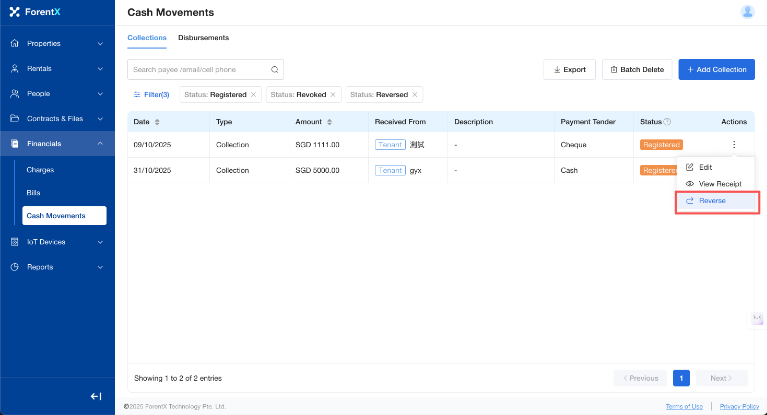 Step 3: Modify the Reversed Payment Date and Remark as needed, and click [Save]. The system will generate a new record with the status [Reversed], and the original entry's status will be updated to [Revoked]).
Step 3: Modify the Reversed Payment Date and Remark as needed, and click [Save]. The system will generate a new record with the status [Reversed], and the original entry's status will be updated to [Revoked]).
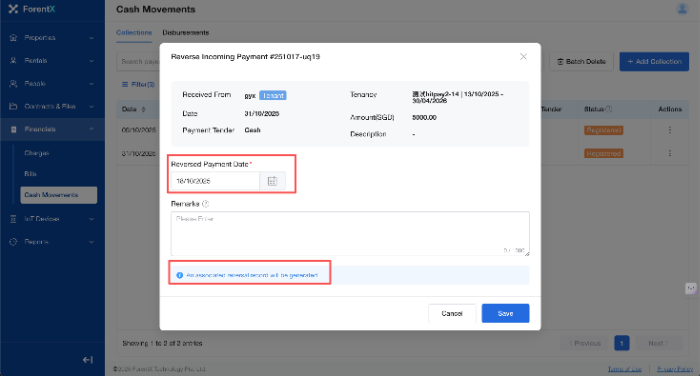
How to Cancel Reverse a Record
If you have accidentally reversed a record, the system supports the Cancel Reverse function.
Step 1:Click the [Cancel Reverse] button and confirm with a secondary confirmation.
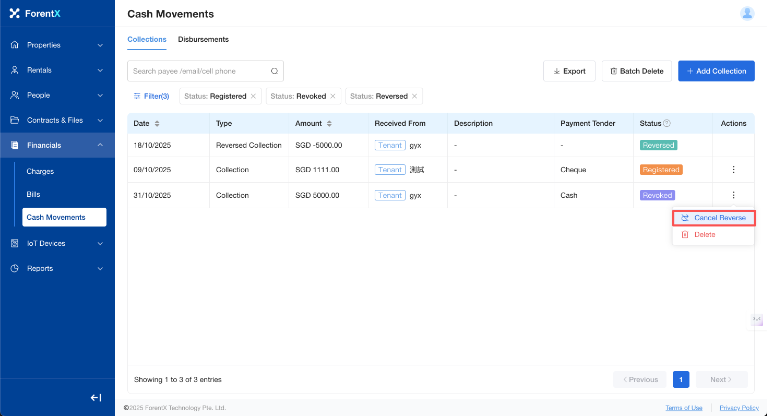 Step 2:The system will restore the original data, and its status will revert to [Registered].
Step 2:The system will restore the original data, and its status will revert to [Registered].
Step 3:The reversed and revoked records previously generated will be automatically deleted by the system.