How do I add a new sub-user (team member)?
To enhance collaboration, you can add multiple users to your company account, each with specific permissions. A user's functional access is determined by their assigned Role, while their data access is controlled by the Portfolio (group of properties) they are assigned to.
This guide will show you how to create a new sub-user account for a team member.
Step 2: Define the User's Basic Information
Fill in the essential details for the new user:
- Full Name: Enter the team member's full name.
- Login Email Address: Provide their email address. This address will be used for login and to send an account activation email.
Step 3: Assign a User Role
Select a role from the dropdown menu.
- Role: This is a mandatory field. Each user must be assigned exactly one role, which defines the features and modules they can access.
Step 4: Assign a Portfolio
Specify which properties the user will have access to.
- Assigned Portfolio: You can assign a specific group of properties (Portfolio) to the user. By default, you can select All Properties to grant them access to every property in your account.
Step 5: Save and Activate
After filling in all the details, click Save. The user's account will be created with an Invited status. They will receive an email with instructions to set their password and activate their account. Once they have completed this step, their account will become active.

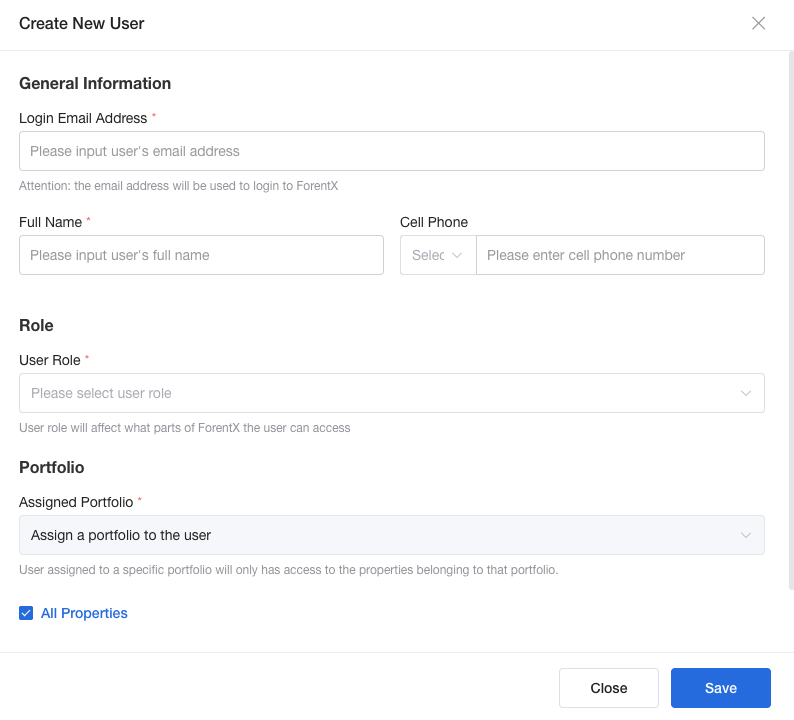
No comments to display
No comments to display