How do I skip reservation and directly add a new active tenancy?
For situations where a tenancy agreement is already confirmed with a tenant, you can use the "New Tenancy" feature to streamline the process. This allowing you to quickly create an active tenancy record.
This is the ideal method when you don't need a formal reservation period.
Click the New Tenancy button.
Step 2: Fill in Tenancy Details
Select Unit: Choose the unit the tenant will be renting.
Set Lease Period: Define the Rental Start Date and End Date.
Enter Tenant Email: Input the tenant's email address. The system will automatically search for an existing tenant record. If no match is found, a new tenant profile will be created.
Define Financials: Enter the rent and deposit information, including:
- Monthly Rent
- Payment Frequency
- Payment Date
Review Charges: A Charge Preview will be generated based on the financial details. You can review and, if necessary, adjust the Due Date and Amount for the initial charges.
Step 3: Choose the Contract Creation Method
Select how you want to handle the lease agreement documentation. You have three options:
- Upload Scanned Copy: Upload a PDF or image of the already signed physical contract.
- Upload & Send for E-Signature: Upload a completed lease document and invite the tenant to sign it electronically.
- Create from Template: Use a pre-existing template to generate a new electronic contract for signing.
Step 4: Save to Finalize
Once all details are entered correctly, click Save.
What Happens Next?
- Contract Workflow: The system will automatically proceed to the next step based on the contract method you selected (e.g., prompting you to upload the file or configure the e-signature request).
- Tenancy Record Creation: A new tenancy record is immediately created in the Tenant Tenancies list.
- Tenancy Status: The status of the new tenancy will be determined by its start date:
- Pending Start: If the rental start date is in the future.
- Ongoing: If the rental start date is today or in the past.

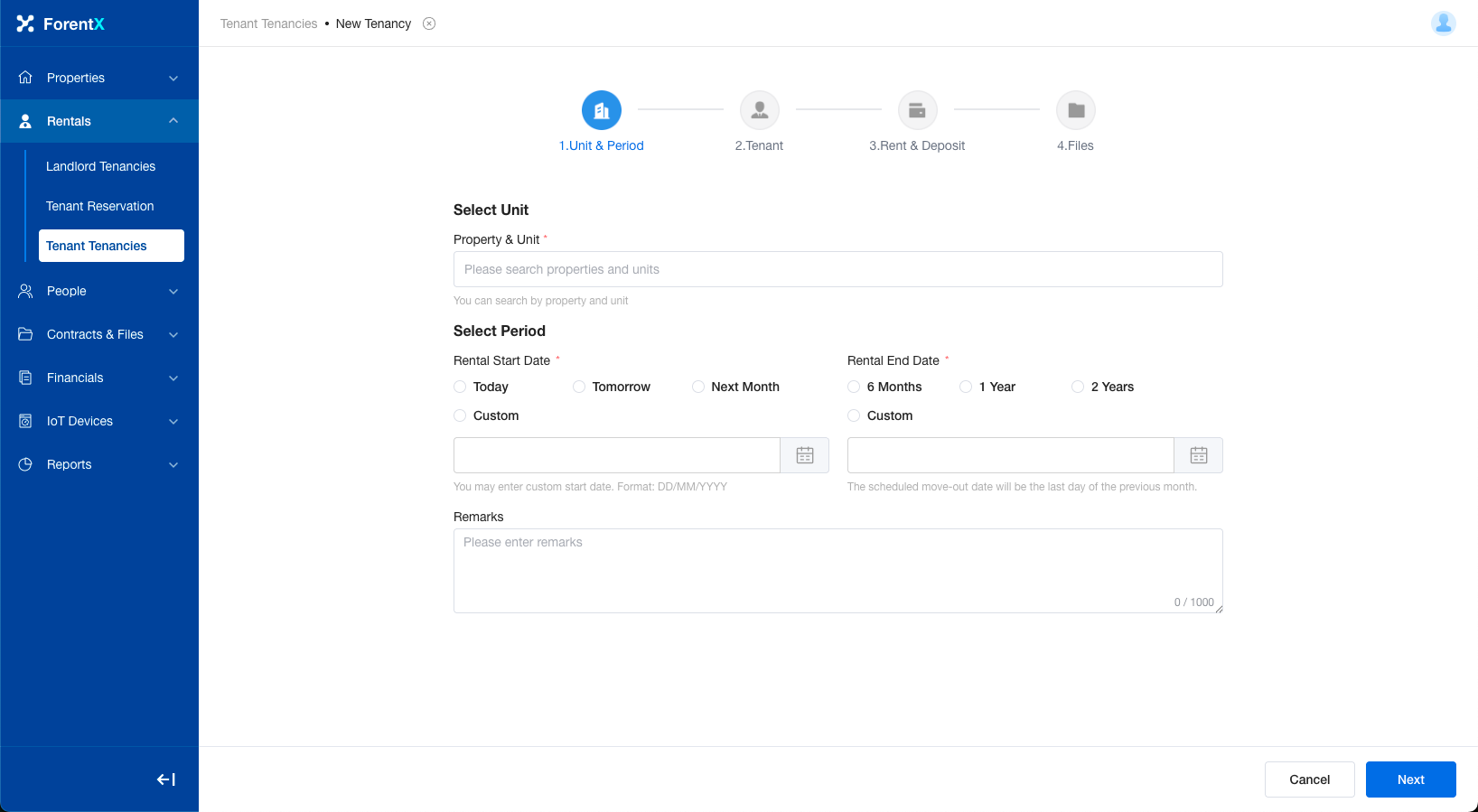
No comments to display
No comments to display