How do I create a reusable electronic contract template?
An electronic contract template is a powerful tool that allows you to mark variable fields (such as tenant names, rent amounts, and addresses) in a standard contract PDF. This enables you to reuse the same base contract for multiple tenancies, automatically populating it with specific details from the system each time.
Go to Contracts & Files > Contract Templates and click on Create New Template.
Step 2: Upload Your Blank Contract PDF
First, you need to upload a blank version of your contract in PDF format.
Important Note: Ensure that your blank contract has ample empty space reserved for all the information you will need to fill in later, such as tenant names, property addresses, rent amounts, lease dates, etc.
Step 3: Configure the Template Fields
After uploading, you will be taken to the template configuration screen. Here, you will see your uploaded document on the left and a list of available information fields on the right.
Follow the system guidance to drag and drop the required field blocks from the right-side panel onto the corresponding blank spaces in your document. These fields act as placeholders and will be automatically filled with the relevant information from a specific tenancy when you generate a contract using this template.
Step 4: Review and Save
Once you have placed all the necessary fields, carefully review the entire document to ensure everything is positioned correctly.
When you are satisfied, click Save And Exit. Your new template is now ready to be used for generating electronic contracts.

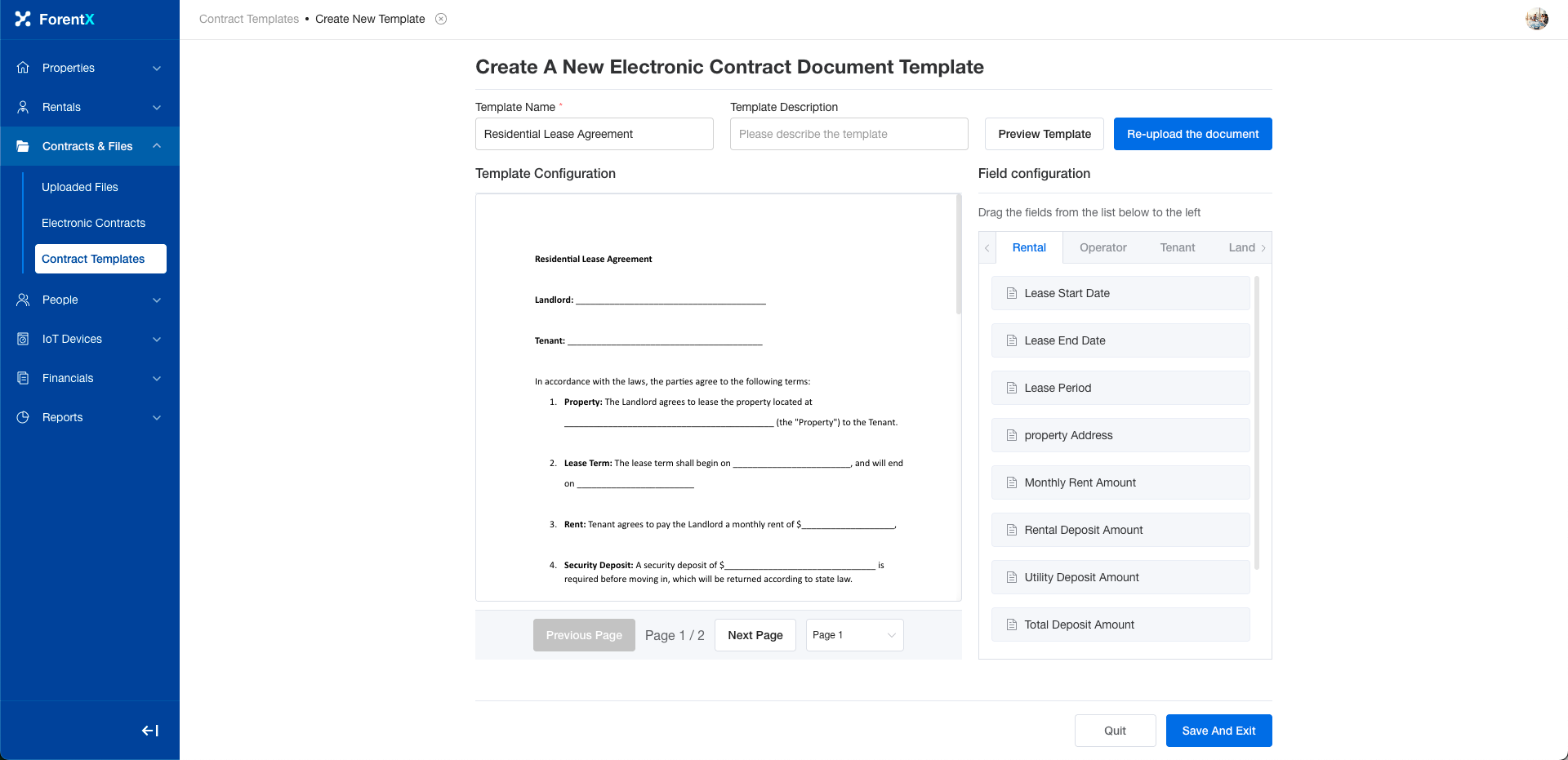
No comments to display
No comments to display